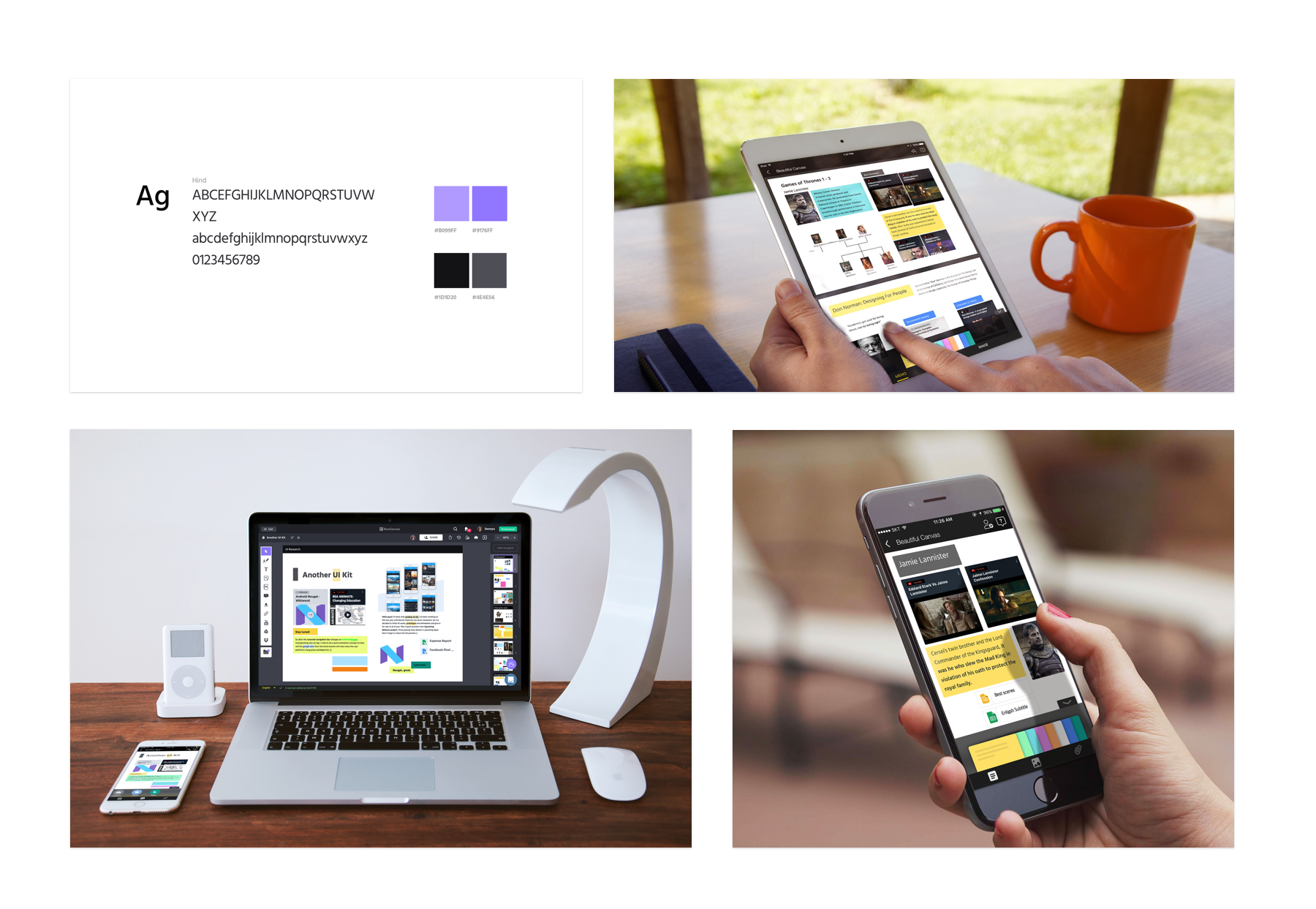-
Overview
BeeCanvas offers 3 devices including iOS mobile, table and Desktop web. As an overall director of UX/UI design, style guides and iOS/web/CSS/interaction specification sheets were coherently produced. I redesigned several UI element and made style guide for web and iOS which was for coherent UI style and efficient collaboration with developers. Both visual and textual branding mock-ups standards were ensured in this procedure.
beecanvas.com -
TEAM
Osiris-Systems
My Role
Product Design
Platform
iOS mobile, iPad, Web, Desktop
Year
2016-17
WEB · DESKTOP
Canvas UI redesign
The UI for the desktop was the most important part since that is where users spent most of their time on BeeCanvas. Our mission was to make the canvas UI more intuitive and fun to use.
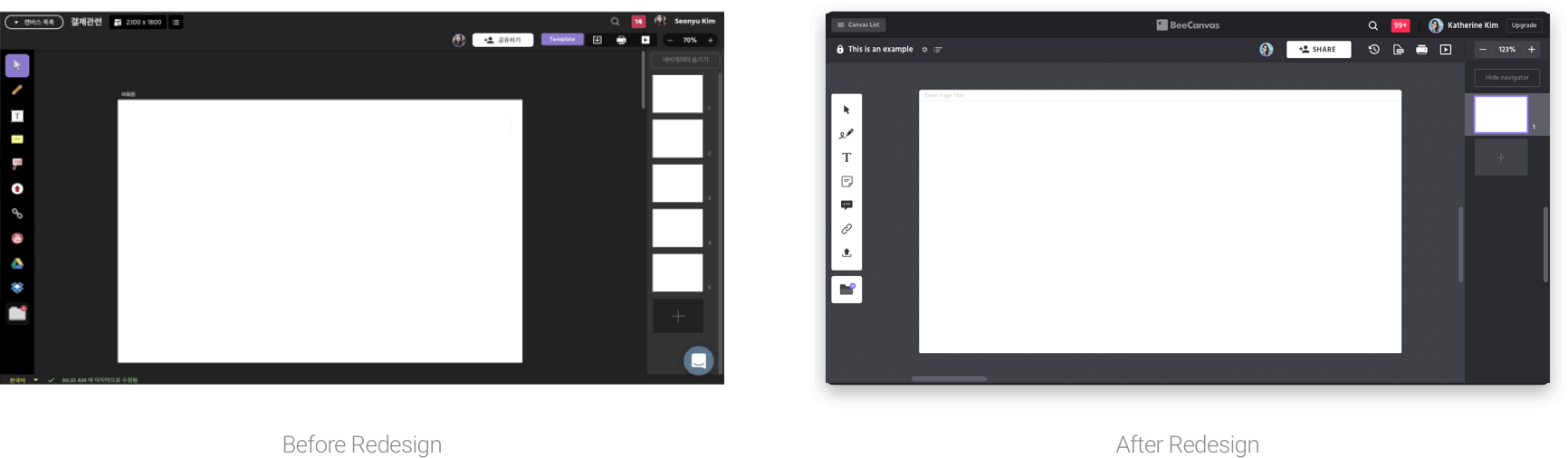
"Our mission is to make the canvas itself explain its function through well-structured design using the renewal design."
Identifying painpoints
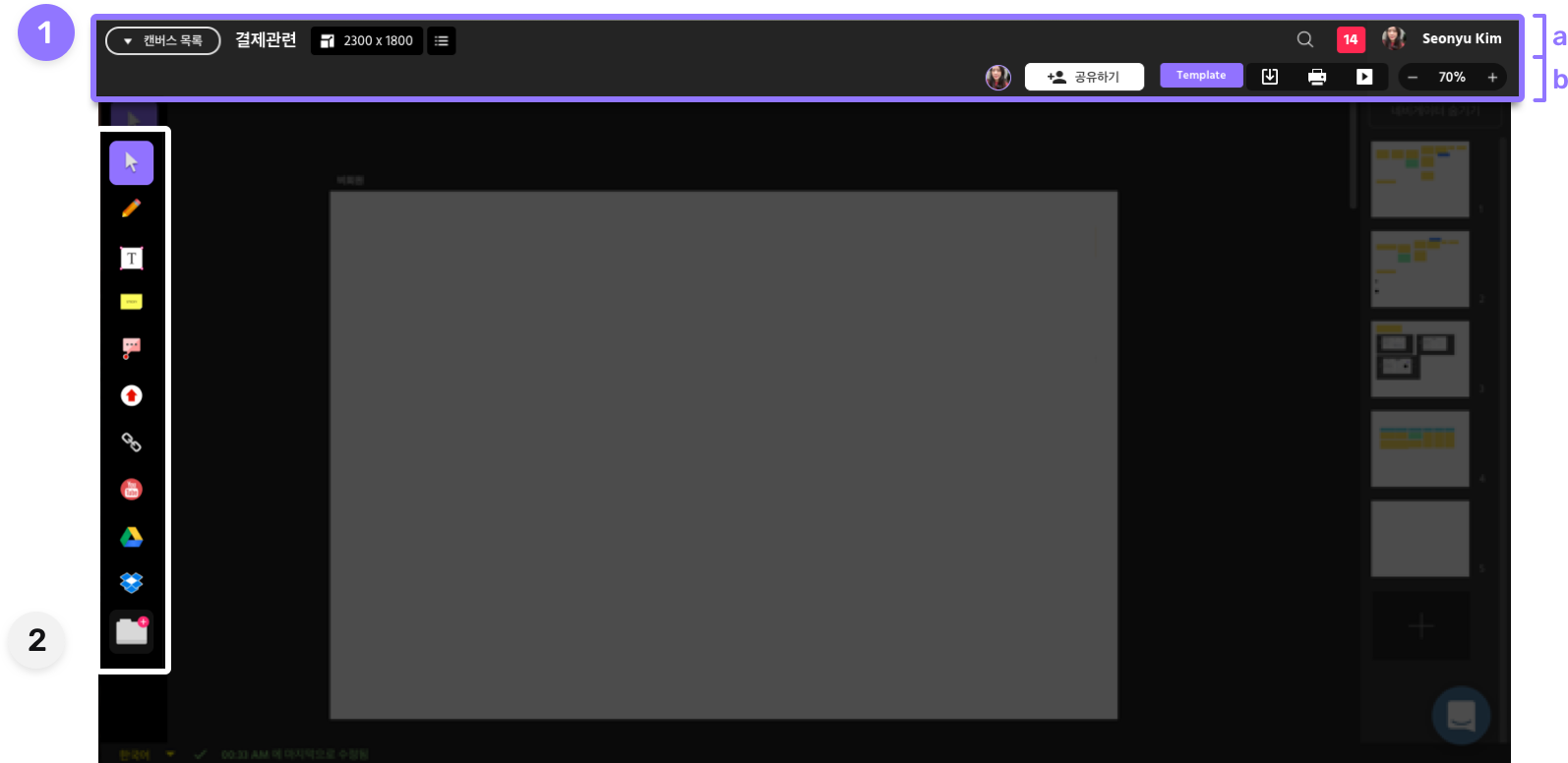
-

-
The previous GNB (Global Navigation Bar) was not well structurally organized. It had two GNB's (A and B) but there was no clear distinction between them, which caused the GNB to take up too much space. They also needed to be divided by proper hierarchy.
It was not easy to identify the main features of BeeCanvas since in the first GNB, it included canvas list, canvas size, slide list, search, notifications and in the second GNB, online member, share link, template, backup, print, slideshow.
-

-
Each icon in the toolbar was designed differently, which breaks the continuity and design unity.
Goals
-
Intuitive GNB
Make sure the GNB clearly identifies the features and is well structured according to hierarchy
-
Toolbar Redesign
Toolbar icons need to with be consistent with the UI design concept
-
Coherent UI
Maintain consistency with BeeCanvas' mobile app's visual system
For those using BeeCanvas for the first time, how can we make the canvas UI more intuitive and easy to use? Would it be possible for users to make the most of the features and toolbars without watching tutorials?
Step 01 : Wireframe analysis
The Frame of the Canvas User Interface
Before diving into designing each component, it was important to analyze the canvas UI structure.
We all agreed on that the GNB had to be divided into 2 sections and each of them had to clearly
have its own functions.
• Header 1 is about a user and a leading path to index or out of canvas.
• Header 2 is about a canvas and its features.
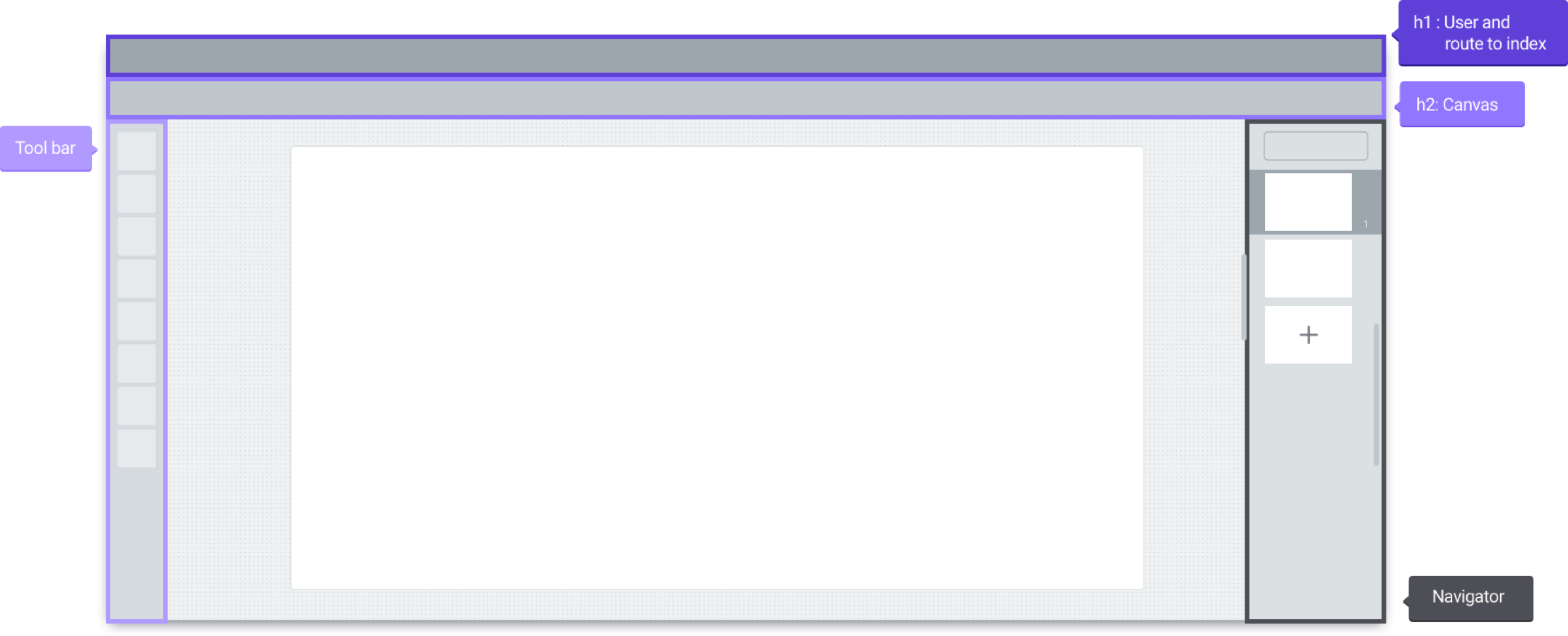
Step 02 : UI Design Explorations
Test, test and test
With these basic instructions as my starting point, I then began designing many iterations using different visual styles and toolbar designs until I found what best displayed the structure and basic features.
Canvas UI Explorations
We tested several versions of UI color variations and finally agreed upon the dark theme which doesn’t look particularly different from the previous one but has a well organized GNB and tool bar.
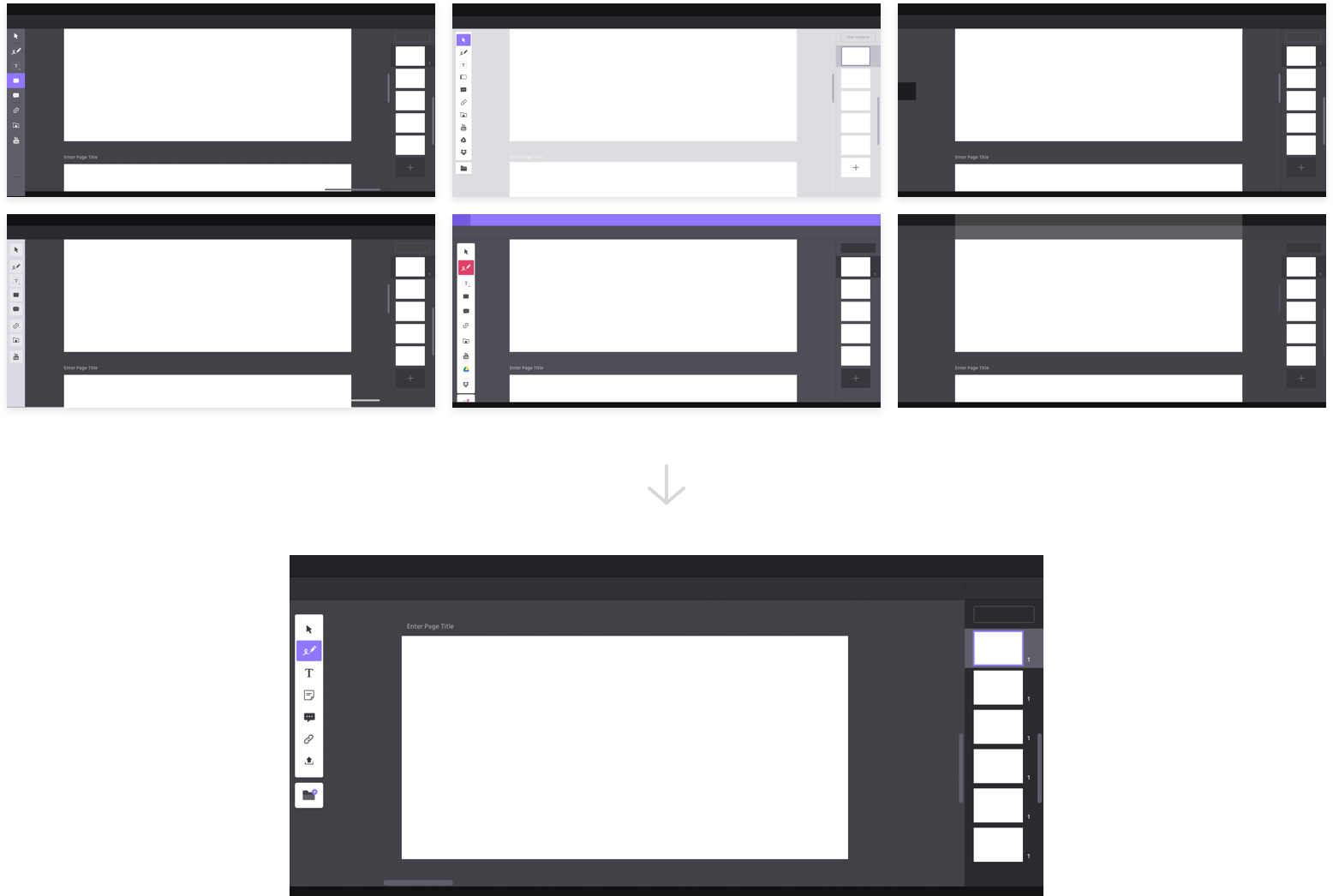
Toolbar UI Explorations
Since the toolbar is one of the most important parts of the canvas UI, we needed to test many versions using different visual styles and icons. Our team all agreed that the toolbar had to be more distinctive in the dark theme but that each icon ought to be the same color.
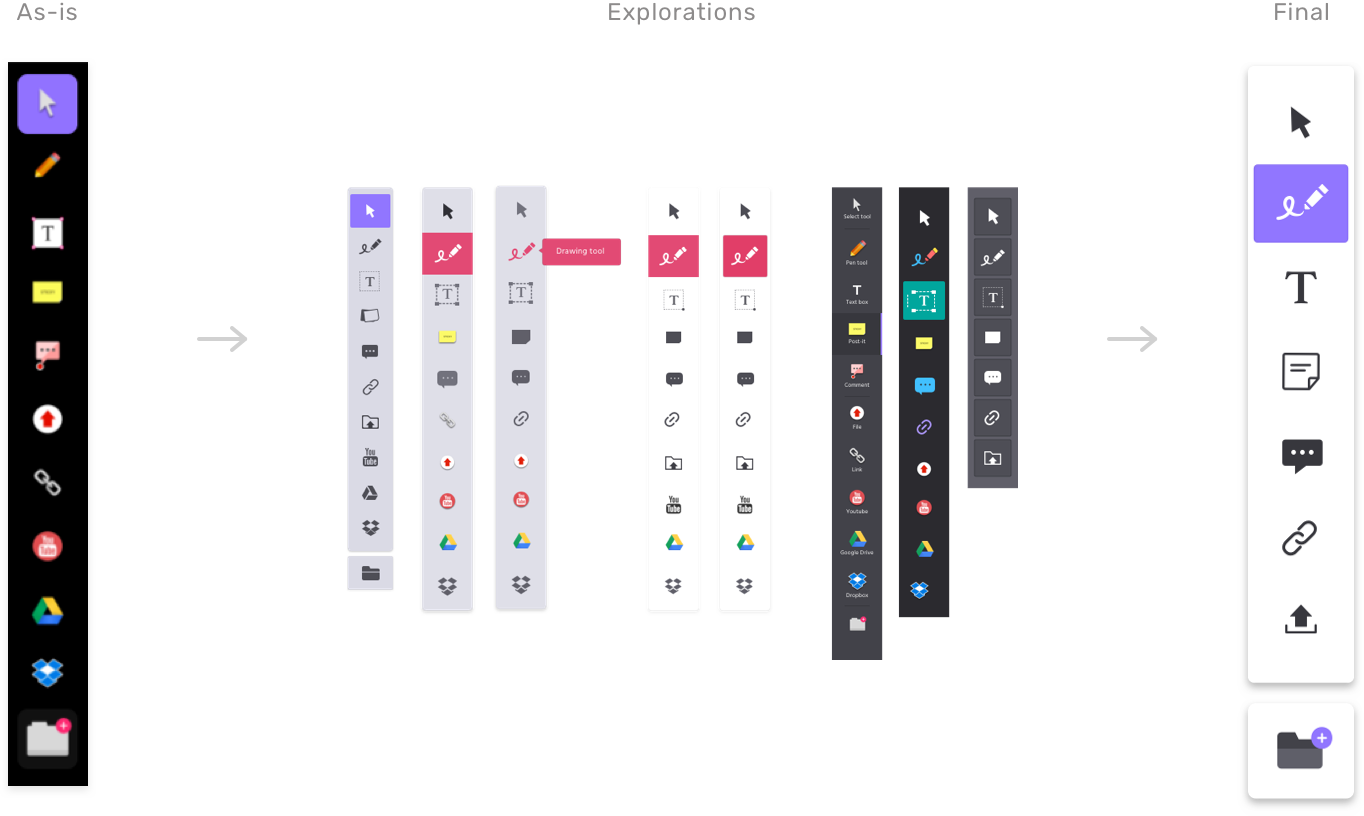
Outcome & Takeaways
The Final Design
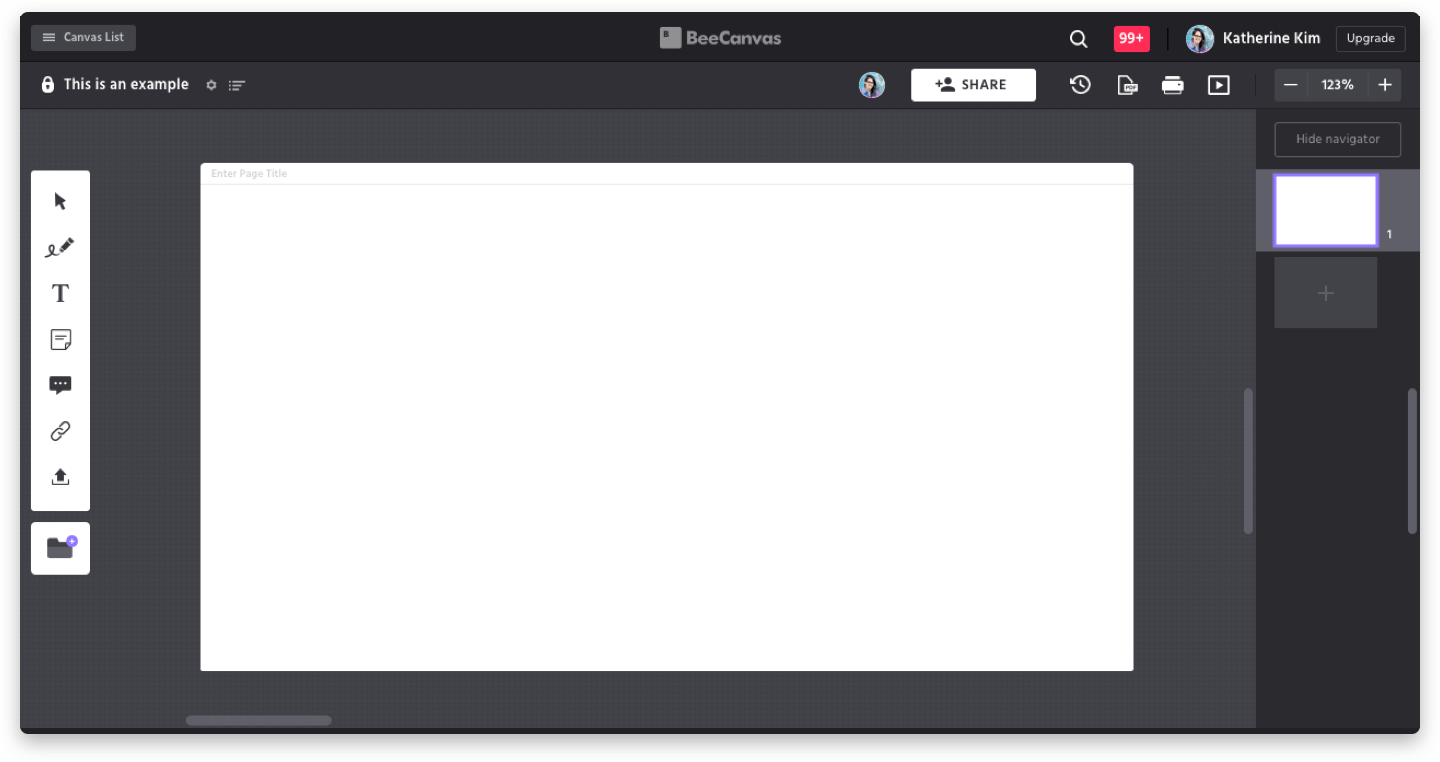
• The title of the canvas, canvas list and canvas size setting was originally on the first GNB. However in the renewal design,
all those buttons related to the canvas were moved to the second GNB.
• The icons (backup, PDF file, print, slideshow) that appeared on the second GNB as well as
the toolbar icons have been redesigned as well.
• The overall tone and manner were designed to be in-keeping with BeeCanvas's brand guide.
Takeaway
Since the canvas UI is a very important part of our service, it was essential to listen to other teammate’s opinions throughout the design process. I tried to test the UI variations several times having listened to other teammate’s opinion, which led to making the final design look more persuasive and convincing. Providing the specific visual guidelines and partnering closely with the engineer ensured the successful delivery of the project.
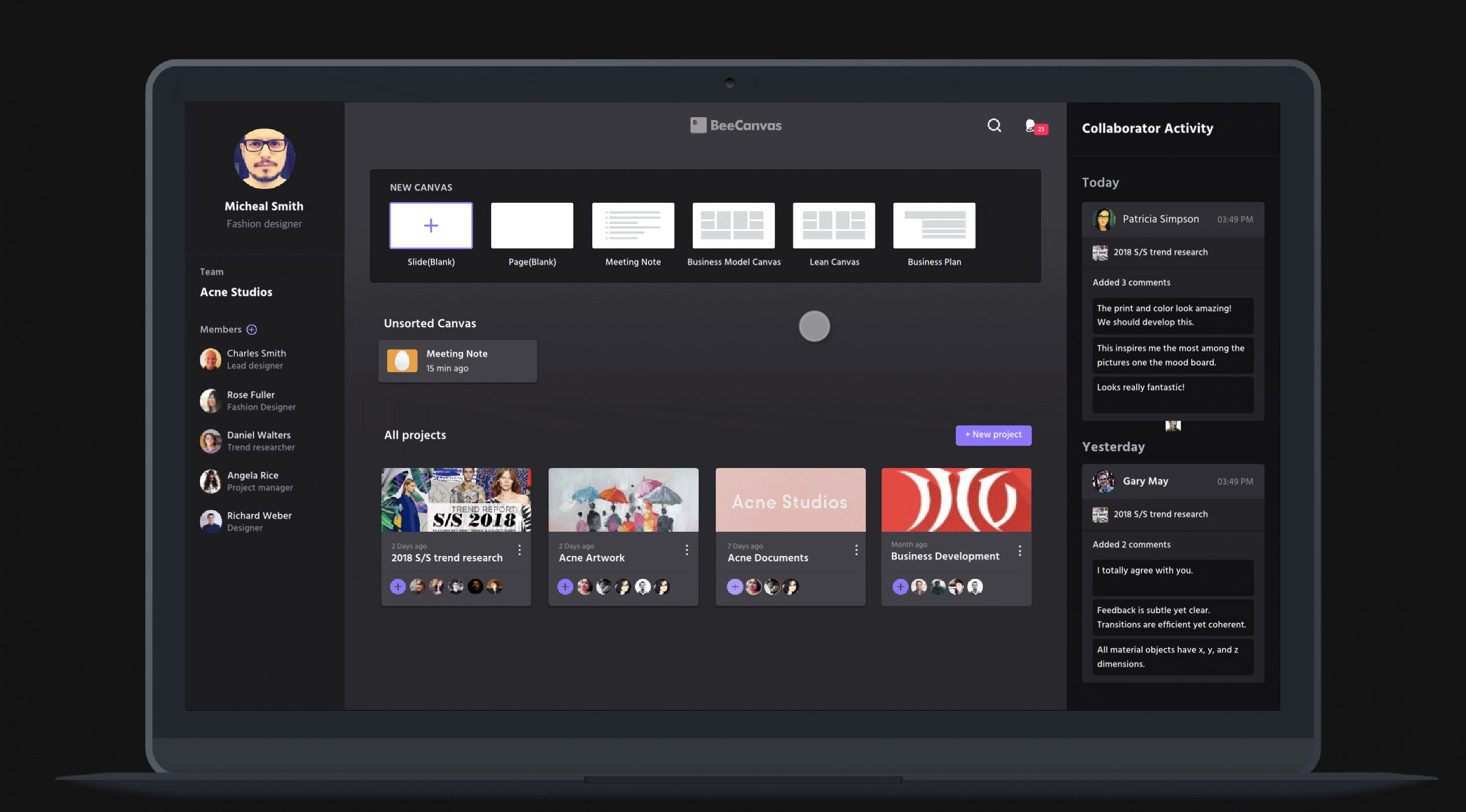
iOS MOBILE·iPAD
Improving the Canvas Experience
BeeCanvas has several ways of organizing the canvas: post-its, drawing tools, images, links and files. For an improved canvas experience, we added more features to lessen the gap between the desktop and mobile application.
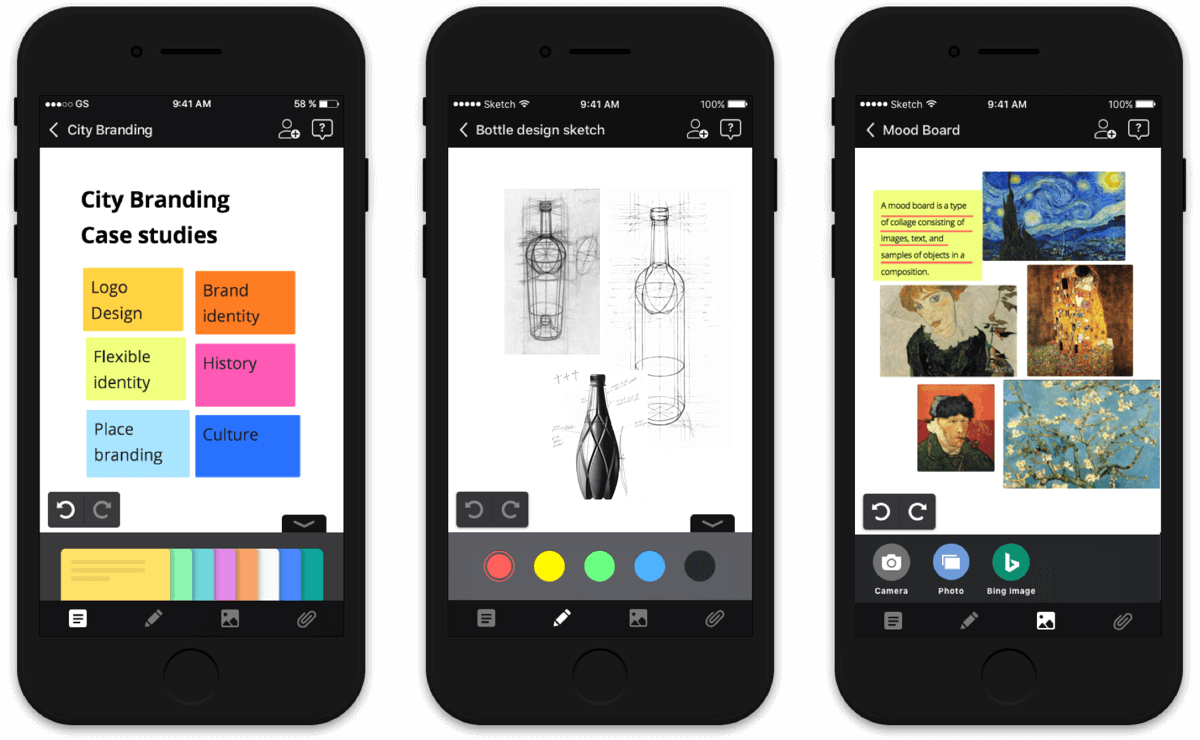
We tried to make the experience of completing the canvas similar to using a palette, bearing future developments in mind such as when the touch device is commercialized. It required thorough research into the UX of touch devices like the iPad or MS surface, which I participated in.
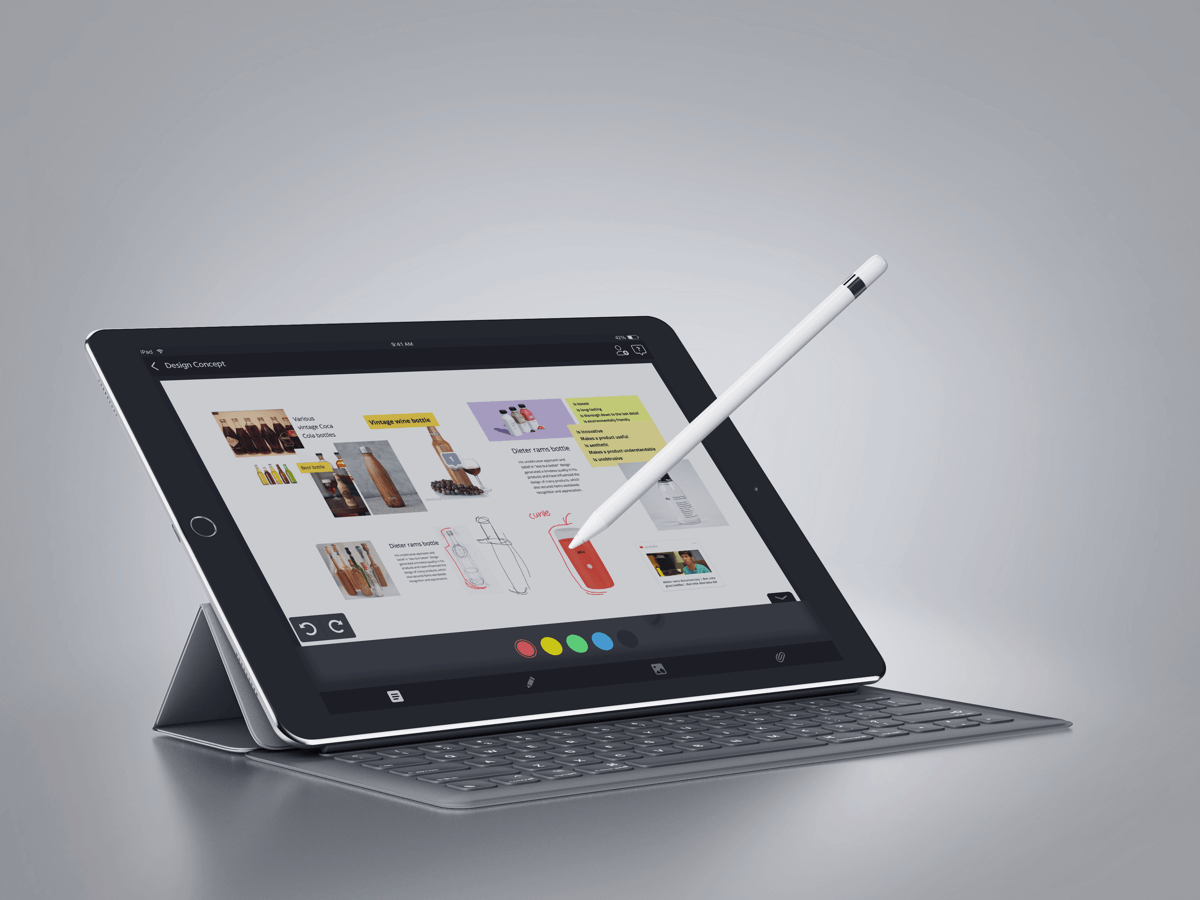
Desktop·Web·Mobile
Cross Interface Design Guideline
BeeCanvas offers availability on multiple devices including iPhone, iPad, desktop so it was essential to maintain consistent product design to make users feel the same UX through the look and feel of the product.
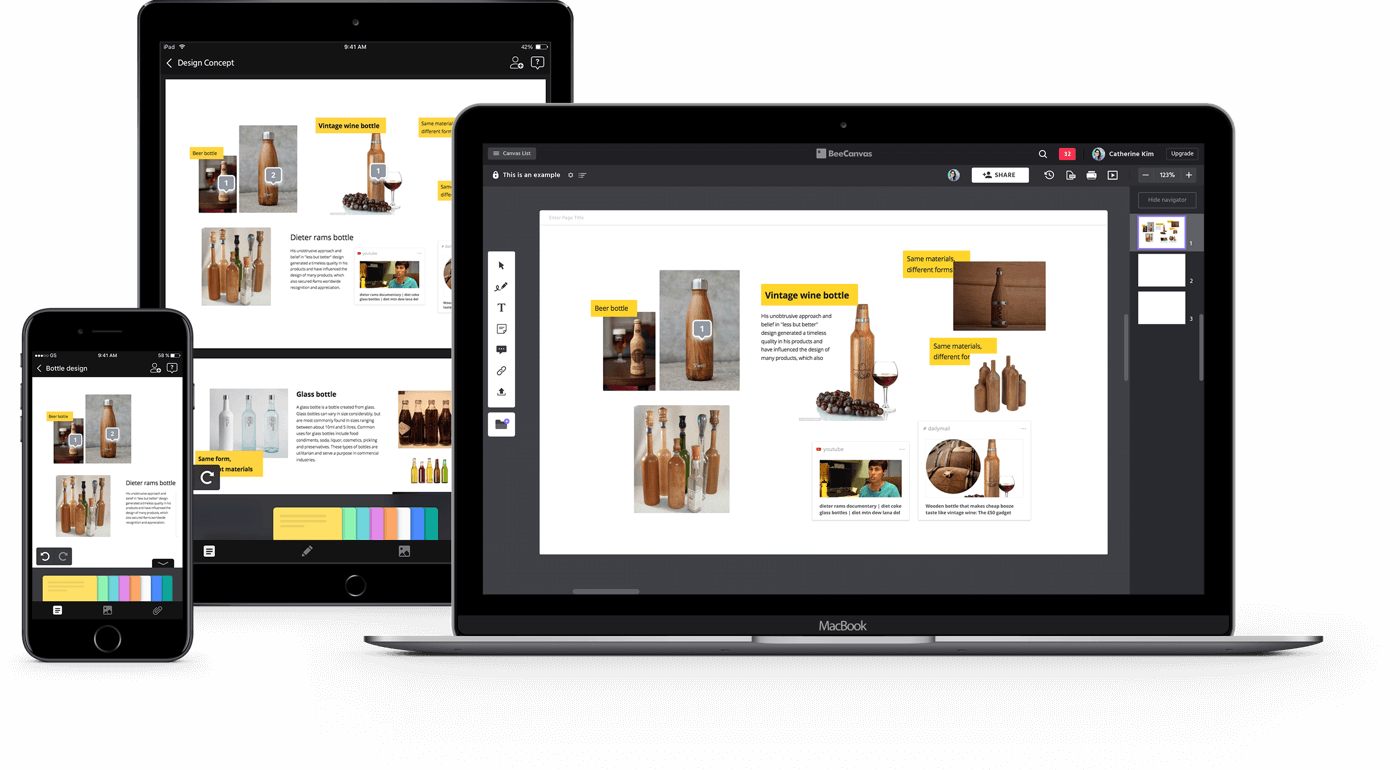
For a coherent brand image of BeeCanvas across all devices, I produced style guides and iOS/web/CSS/interaction specification sheets for the engineers. I also ensured mock-ups met both visual and textual branding standards.
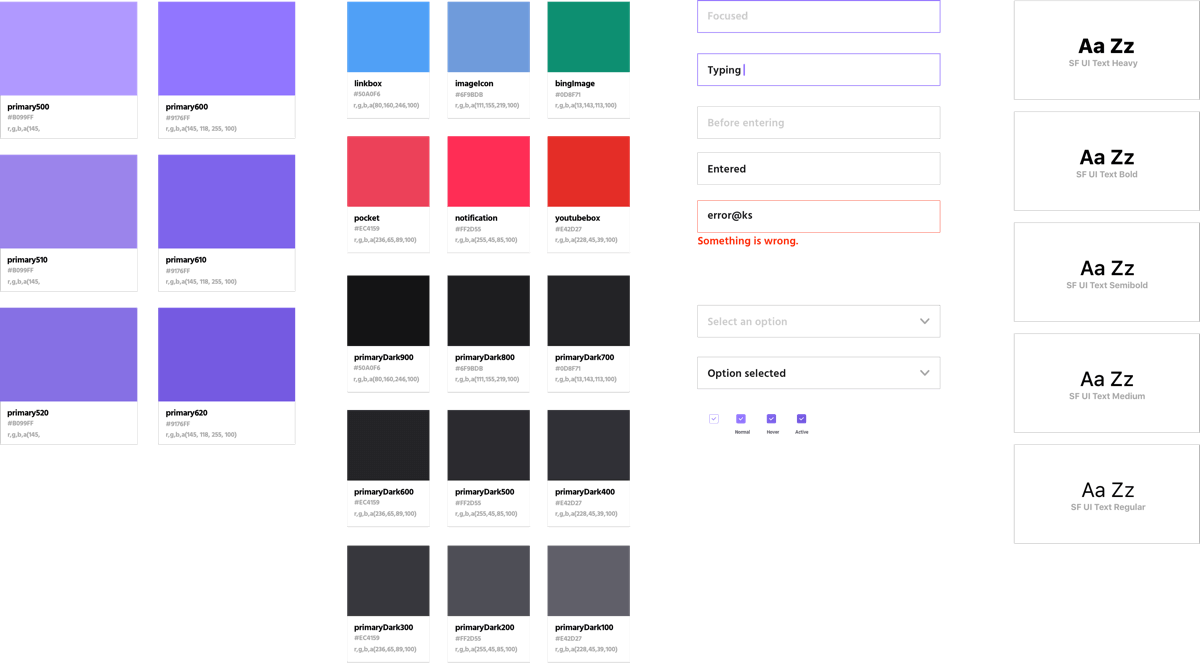
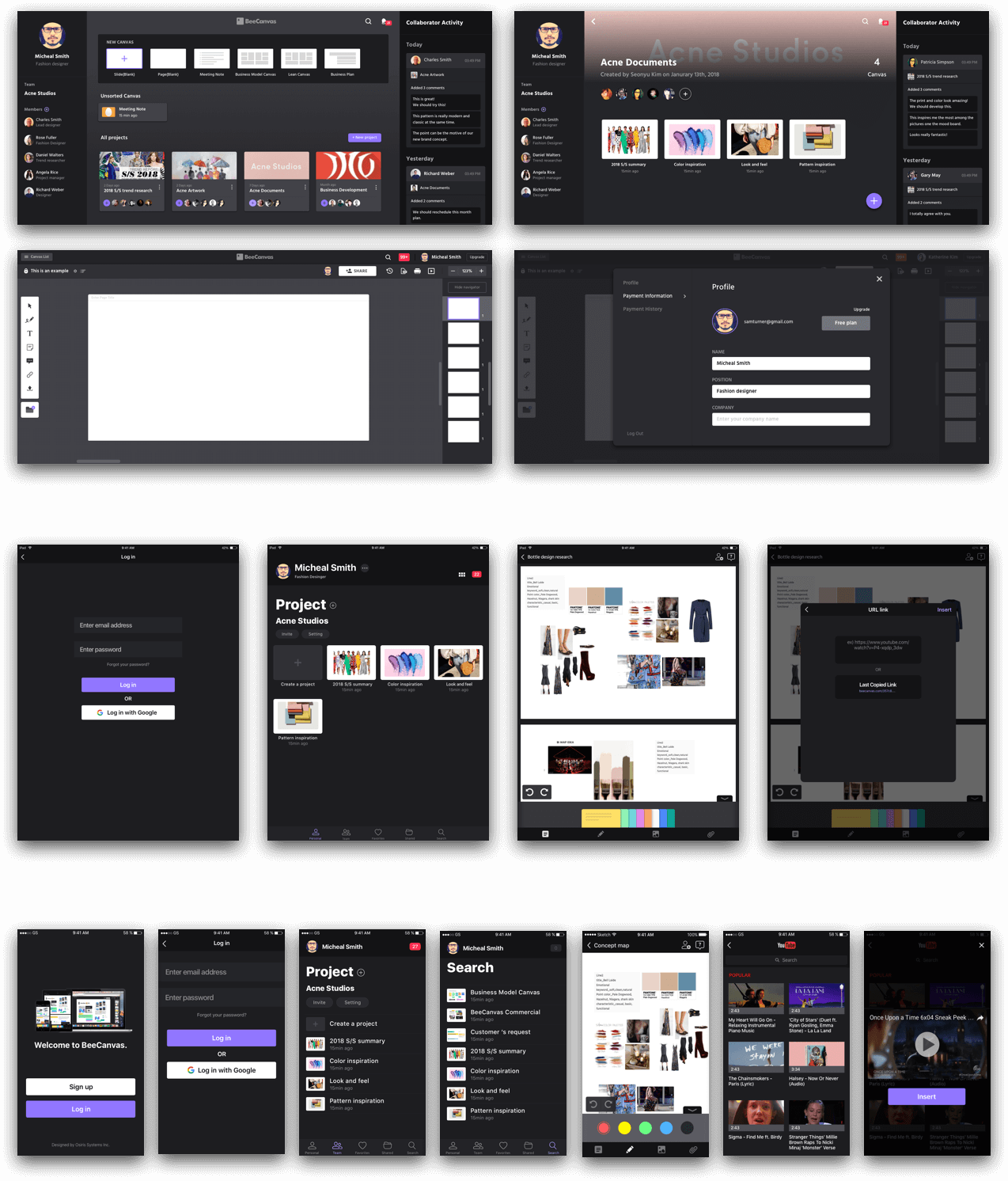
Takeaway
Design with the common language
From mobile, tablet to desktop, BeeCanvas supports a wide range of devices. All these devices had to be designed in one common language to give a coherent experience. Under a consistent brand concept, I was able to produce style guides, mock-ups and visual images for marketing.